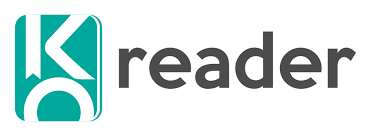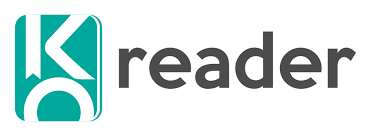
KOReader Open Source eBook Reader for E-Ink Devices
KOReader is an open-source eBook reader application designed for e-ink devices and other platforms like Android and Linux. It offers powerful customization options, support for multiple file formats, and advanced tools for reading PDFs, EPUBs, and more. Unlike traditional e-reader software, KOReader gives users complete control over their reading experience, including fonts, layout, and navigation.
KOReader has gained popularity among e-ink device users (such as Kindle, Kobo, and PocketBook owners) because:
- Better PDF handling: Offers reflow for scanned documents and margin cropping for better readability.
- Advanced customization: Adjust font size, line spacing, margins, and themes for maximum comfort.
- Lightweight and fast: Designed to run smoothly on e-ink screens without draining battery.
- Multi-language support: Ideal for readers of non-Latin scripts like Arabic, Chinese, and Japanese.
Key Features of KOReader
Format Support
Fixed-page formats Supports PDF, DjVu, CBT, and CBZ for comics, scanned documents, and technical books, ensuring accurate page layout and readability on e-ink devices.
Reading Experience
Customizable typesetting options Adjust fonts, font size, line spacing, margins, and themes for a fully personalized reading experience tailored to individual preferences.
Language & Script Support
Non-Latin script support Reads books in Arabic, Hebrew, Persian, Russian, Chinese, Japanese, and Korean, including proper text direction, ensuring global accessibility.
Navigation Features
Book Map Displays an overview of the entire book structure, allowing quick navigation to chapters, sections, or bookmarks without losing reading context.
Annotations & Highlights
Multi-page highlight mode Highlight text across multiple pages without interruption and keep your notes organized for future reference or study purposes.
Sync & Integrations
Sync reading progress across devices Automatically synchronize your reading position on all devices using KOReader, ensuring seamless reading.
Why Choose KOReader Over Other eBook Readers?
When it comes to eBook reading, there are plenty of apps and built-in readers available. However, KOReader stands out because of its flexibility, customizability, and wide device support. Here’s why many users prefer it over Kindle’s native software and other popular apps
Comparison with Kindle’s Native Software
Format Support:
Kindle’s software mainly supports MOBI, AZW, and PDF. In contrast, KOReader supports a much wider range of formats (EPUB, FB2, DjVu, CBZ, CHM, HTML, TXT, and more). This makes KOReader ideal for users with diverse digital libraries.
Customization:
Kindle’s stock reader has limited customization (basic font and margin changes). KOReader offers complete typesetting control — you can fine-tune font size, line spacing, hyphenation, justification, margins, and themes.
PDF Handling:
Kindle software struggles with PDFs, especially scanned academic or technical ones. KOReader’s PDF reflow, zoom, crop margins, and double-column support make it far superior for PDF reading.
Navigation & Notes:
Kindle provides highlights and a basic table of contents. KOReader introduces advanced navigation tools like the Book Map and Page Browser, plus multi-page highlights with export options.
Open Ecosystem:
Kindle is tied to Amazon’s ecosystem. KOReader is open-source, independent, and integrates with Calibre, OPDS catalogs, and cloud sync, giving you more freedom.
Advantages over Moon+ Reader or Calibre Viewer
Optimized for E-Ink Screens:
While Moon+ Reader (Android) and Calibre Viewer (desktop) are good, KOReader is specifically optimized for e-ink displays — meaning smoother performance, better contrast handling, and power efficiency.
Cross-Platform Support:
KOReader runs on Kindle, Kobo, PocketBook, Android, Linux, and even some unusual devices. Moon+ Reader is Android-only, while Calibre Viewer is desktop-focused.
Lightweight & Fast:
KOReader is lightweight and doesn’t drain battery, unlike Moon+ Reader, which can be resource-heavy on older devices.
Advanced PDF Tools:
KOReader provides unique PDF features like column reading mode, image contrast adjustment, and reflow, which Moon+ Reader and Calibre Viewer handle less efficiently.
Sync & Integrations:
KOReader syncs progress across devices and integrates with Calibre, Wallabag, Wikipedia, and Google Translate something competitors lack.
How to Install KOReader
KOReader can be installed on several platforms, but the process differs depending on the device. Below are the methods for Kindle, Kobo, Android, and Linux.
On Kindle (Jailbroken)
KOReader only works on jailbroken Kindles. Jailbreaking lets you install third-party apps but can void your warranty.
Step-by-step guide:
- Jailbreak your Kindle
- Download the latest KOReader package for Kindle from the KOReader https://koreader.com/.
- Unzip the downloaded file on your computer.
- Connect your Kindle via USB.
- Copy the KOReader folder into the extensions directory of your Kindle storage.
- Safely eject your Kindle and restart it.
- KOReader should now appear in the Kindle Launcher (KUAL) menu. Select it to start reading.
On Kobo
KOReader runs smoothly on Kobo eReaders through a lightweight launcher.
Installation process:
- Download the Kobo KOReader installation package from the KOReader https://koreader.com/
- Connect your Kobo to your computer via USB.
- Unzip the package and copy the extracted files into the .adds folder on your Kobo.
- Safely eject and reboot your Kobo.
- After restarting, KOReader will be available in your Kobo menu.
On Kobo
KOReader is officially available as an APK and through F-Droid.
APK installation:
Download the latest KOReader APK from https://koreader.com/.
On your Android device, enable Install from Unknown Sources in settings.
Open the APK file and install it.
KOReader will appear in your app drawer — open and start reading.
How to Use KOReader
KOReader comes with a clean and minimal interface, designed to work smoothly on e-ink screens while still offering advanced features for power users. Here’s how you can get started:
Setting Up the Interface
- When you open KOReader for the first time, you’ll see the Home Screen, which shows your recent books and access to your library.
- The top menu bar gives quick access to settings, search, and tools.
- The bottom menu bar lets you navigate between the library, file manager, and settings.
- You can tap and hold on most areas of the screen to reveal context menus for quick actions like dictionary lookup or highlight.
- The interface is fully touch-optimized, and gestures like swiping left/right allow you to flip pages smoothly.

Customizing Fonts, Themes, and Reading Settings
KOReader provides extensive customization so you can read comfortably:
- Fonts: Choose from built-in fonts or add your own by placing .ttf or .otf files in the fonts folder of KOReader.
- Text Layout: Adjust line spacing, margins, paragraph alignment, and justification.
- Themes: Switch between light, dark, and sepia themes, or create your own custom color scheme.
- Night Mode: Inverts text and background colors for low-light reading.
- Brightness and Contrast: Fine-tune these (especially useful for PDFs and scanned documents).
- Reading Modes: Switch between page view, scroll view, or reflow for scanned PDFs.
All preferences are saved automatically, so your reading style stays consistent across sessions.

Adding Books and Organizing Library
Adding Books:
- Copy eBook files into the KOReader storage folder via USB, SD card, or wireless transfer.
- KOReader automatically scans for new books and updates your library.
Library Organization:
- Sort books by title, author, file type, or last opened.
- Use the search bar to quickly find any title.
- Create folders to group books (e.g., Fiction, Non-Fiction, Manga).
- Add books to Favorites for quick access.
- Metadata & Covers: KOReader can display book covers and metadata (author, title, series) if embedded in the file.
- OPDS Catalogs: Download new books directly from online catalogs without needing to connect to a PC.

KOReader FAQs
What is KOReader?
KOReader is an open-source eBook reader app optimized for e-ink screens, supporting a wide range of file formats and advanced customization options.
Is KOReader free to use?
Yes, KOReader is completely free and open-source, meaning anyone can download and use it without cost.
Which devices support KOReader?
KOReader works on Kindle, Kobo, PocketBook, Android devices, Linux, and some other e-ink readers.
Does KOReader work on Kindle devices?
Yes, but most Kindle models require jailbreaking before installing KOReader.
Can I install KOReader on Kobo eReaders?
Yes, KOReader can be installed easily on Kobo devices without jailbreaking.
Which file formats does KOReader support?
KOReader supports PDF, DjVu, EPUB, MOBI, FB2, DOC, CHM, TXT, HTML, CBT, CBZ, and more.
Can KOReader handle scanned PDFs?
Yes, KOReader can reflow scanned PDFs and even handle double-column documents.
Does KOReader support manga and comics?
Yes, KOReader supports manga and comic formats like CBZ, CBR, and provides optimized reading modes.
Can I customize fonts in KOReader?
Yes, you can change fonts, font size, margins, line spacing, and even add custom fonts.
Is there a night mode in KOReader?
Yes, KOReader offers night/dark mode and multiple themes for comfortable reading.
Does KOReader support non-Latin languages?
Yes, it supports Hebrew, Arabic, Persian, Russian, Chinese, Japanese, Korean, and more.
Does KOReader come with dictionaries?
Yes, KOReader has dictionary support and allows quick word lookups.
Can KOReader translate text?
Yes, KOReader integrates with Google Translate and other translation tools.
What is the Book Map feature in KOReader?
Book Map lets you see an overview of your book’s structure, making navigation easier.
What is the Page Browser feature?
Page Browser allows quick navigation through pages with thumbnails.
Can I export highlights and notes from KOReader?
Yes, highlights and notes can be exported locally or to online services.
Does KOReader sync reading progress across devices?
Yes, KOReader can synchronize progress across devices using cloud storage.
Can KOReader work with Calibre?
Yes, KOReader integrates with Calibre for managing eBook libraries.
Does KOReader support OPDS catalogs?
Yes, you can browse and download books directly from OPDS catalogs.
How do I install KOReader on Kindle?
Most Kindles require jailbreaking first, after which KOReader can be sideloaded.
How do I install KOReader on Kobo?
On Kobo, installation is straightforward—just copy KOReader files to the device.
Can I install KOReader on Android phones and tablets?
Yes, KOReader is available as an APK and on F-Droid for Android devices.
Does KOReader work on Linux PCs?
Yes, KOReader provides builds for Linux and even an AppImage for easy installation.
Is KOReader better than Kindle’s stock software?
For most users, yes. KOReader offers more customization, better PDF handling, and wider format support compared to Kindle’s default reader.