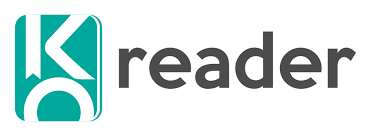KOReader is a powerful and flexible open-source reading application designed for e-ink devices, tablets, and even desktop platforms. It supports a wide range of eBook formats, but one of the most common challenges users face is dealing with scanned PDFs. Unlike regular text-based PDFs, scanned PDFs are essentially images of pages, which makes them more complex to read, search, and annotate. This leads many readers to ask the question: Can KOReader handle scanned PDFs effectively?
In this comprehensive article, we will explore how KOReader manages scanned PDFs, what tools and features it provides, and whether it can truly make the reading experience smooth for users. We will dive deep into technical details, performance, customization, and usability to provide a complete understanding of KOReader’s capabilities with scanned PDFs.
What are Scanned PDFs?
Before discussing KOReader’s handling of scanned PDFs, it is important to understand what these files are. A scanned PDF is created when a physical book or document is scanned using a scanner. Instead of containing selectable text, these PDFs consist of images of pages.
Key Characteristics of Scanned PDFs:
- They are image-based, not text-based.
- Text cannot be selected, searched, or copied directly.
- File sizes are usually larger than standard PDFs.
- Quality depends on the resolution and clarity of the scan.
- Without OCR (Optical Character Recognition), the content remains uneditable and unsearchable.
Scanned PDFs pose unique challenges for reading software, as the software must be able to handle large file sizes, provide smooth zooming and panning, and ideally integrate OCR features to make the text usable.
KOReader’s Strength in PDF Handling
KOReader has long been recognized for its advanced PDF handling features. While most stock eBook readers struggle with large or complex PDFs, KOReader offers a suite of tools designed to make reading PDFs practical on smaller screens, particularly e-ink devices.
General PDF Features in KOReader:
- Margin cropping for maximizing usable space.
- Zooming and panning with smooth performance.
- Reflow mode for restructured text-based PDFs.
- Support for annotations and highlights.
- Multiple column support for academic papers and journals.
- Image rendering optimization for e-ink screens.
These features make KOReader a natural candidate for managing scanned PDFs, which are heavily image-dependent.
Can KOReader Handle Scanned PDFs?
The short answer is yes. KOReader can open and display scanned PDFs without difficulty. However, the quality of the experience depends on several factors, such as the size of the file, the resolution of the scans, and the device being used.
How KOReader Handles Scanned PDFs:
- Image Rendering: KOReader treats scanned PDF pages as images and renders them efficiently, even on low-powered e-ink devices.
- Zooming and Panning: Users can zoom into scanned pages to improve readability and pan across the page smoothly.
- Margin Cropping: Unnecessary white spaces or borders around scanned pages can be cropped, giving more space for actual text.
- Contrast Adjustment: Since scanned PDFs often suffer from poor quality or faint text, KOReader allows users to adjust contrast, brightness, and gamma settings.
- OCR Integration: With external tools and plugins, KOReader can incorporate OCR to make scanned PDFs searchable and selectable.
While KOReader cannot magically convert low-quality scans into crisp text, it provides tools to make even imperfect scans more usable.
OCR Capabilities in KOReader
OCR is essential when working with scanned PDFs. Without OCR, the content of scanned PDFs remains locked in image form. KOReader itself does not come with built-in OCR, but it integrates well with external OCR tools.
Options for OCR with KOReader:
- Pre-processing: Users can run scanned PDFs through OCR software like Tesseract before loading them into KOReader. This makes the text selectable and searchable.
- Plugins and Extensions: KOReader’s Lua scripting support allows the integration of OCR scripts, though this requires some technical setup.
- Cloud Sync Workflow: By connecting KOReader with cloud services like Dropbox or Google Drive, users can OCR documents externally and sync them back for reading.
This flexibility ensures that scanned PDFs can be transformed into more interactive documents, though the effectiveness depends on the user’s willingness to perform extra steps.
Performance on Different Devices
The performance of KOReader with scanned PDFs can vary depending on the hardware being used.
On Kindle Devices:
- Jailbroken Kindles running KOReader can open scanned PDFs, but performance may be slower due to limited hardware.
- Zooming and panning remain usable, but very large files may load slowly.
On Kobo Devices:
- Kobo devices typically perform better with KOReader’s optimization for e-ink.
- Contrast and gamma adjustments improve readability on grayscale screens.
On Android Tablets:
- KOReader on Android devices handles scanned PDFs smoothly, thanks to better processing power.
- Large scanned files open faster, and navigation is seamless.
On Desktop Linux:
- KOReader runs efficiently on desktop environments.
- Scanned PDFs load almost instantly, and the full range of customization is available.
Overall, KOReader can handle scanned PDFs on all supported devices, though performance depends heavily on hardware capacity.
Customization Options for Scanned PDFs
One of KOReader’s strongest advantages is its deep customization options, which become particularly valuable when dealing with scanned PDFs.
Useful Adjustments for Scanned PDFs:
- Contrast Control: Improves faint text visibility.
- Gamma Adjustment: Enhances grayscale rendering on e-ink screens.
- Zoom Lock: Allows users to maintain a consistent zoom level across pages.
- Page Cropping: Eliminates distracting margins, making text larger and easier to read.
- Rotation Support: Useful for documents scanned in landscape orientation.
- Multiple Zoom Modes: Fit to width, fit to height, and manual zoom for flexibility.
These adjustments empower users to take control of their scanned PDF reading experience, regardless of the quality of the original scan.
Advantages of Using KOReader for Scanned PDFs
KOReader offers several advantages for readers who frequently use scanned PDFs.
Key Benefits:
- Compatibility Across Devices: Works on e-ink readers, tablets, and desktops.
- Optimized for E-ink: Improves readability on grayscale displays.
- Advanced Customization: Contrast, cropping, and zoom provide flexibility.
- Efficient Performance: Handles large scanned files without frequent crashes.
- Open-Source Freedom: Users can modify and extend features according to their needs.
For academic researchers, students, and professionals who rely on scanned materials, KOReader provides an accessible and customizable solution.
Limitations of KOReader with Scanned PDFs
Despite its strengths, KOReader has some limitations when working with scanned PDFs.
Notable Drawbacks:
- No Native OCR: Users must rely on external tools to convert scanned images to text.
- Large File Sizes: Extremely large scanned PDFs may cause slowdowns on low-end devices.
- Annotation Limitations: Annotations are possible but less smooth compared to text-based PDFs.
- Search Restriction: Without OCR, searching inside scanned PDFs is impossible.
These drawbacks do not make KOReader unsuitable, but they highlight the importance of preparing scanned PDFs properly before use.
Practical Tips for Using KOReader with Scanned PDFs
For users looking to optimize their experience, here are some practical tips:
- OCR Beforehand: Use software like Tesseract or Adobe Acrobat to run OCR before loading scanned PDFs into KOReader.
- Compress Large Files: Tools like Ghostscript can reduce file sizes for smoother performance.
- Adjust Contrast: Experiment with contrast and gamma settings to improve readability.
- Crop Margins: Remove unnecessary borders to maximize reading space.
- Use Zoom Lock: This feature saves time when navigating multi-page documents.
- Device Considerations: Use higher-powered devices if working with very large scanned PDFs.
By applying these tips, KOReader can become a highly effective tool for managing scanned PDFs.
Real-World Use Cases
Academic Research
Researchers often deal with old manuscripts or academic journals scanned into PDF format. KOReader’s ability to crop margins and adjust contrast makes reading easier on e-ink devices, which reduces eye strain during long study sessions.
Professional Use
Lawyers, architects, and engineers often receive scanned documents such as contracts, blueprints, or technical manuals. KOReader provides a portable solution for reading these on e-ink devices while traveling.
Personal Reading
Readers of rare or out-of-print books often rely on scanned copies. KOReader’s smooth zoom and image rendering capabilities make it practical to enjoy these books without being tied to a desktop.
The Future of KOReader and Scanned PDFs
As KOReader continues to evolve, improvements in handling scanned PDFs are likely. Future developments may include:
- Native OCR integration for direct text recognition.
- AI-based image enhancement for low-quality scans.
- Better cloud-based workflows for automated preprocessing.
The open-source nature of KOReader means that its community can drive these improvements, making it even more powerful in the future.
Conclusion
KOReader can handle scanned PDFs effectively, though with some limitations. It treats scanned PDFs as images, allowing smooth rendering, zooming, cropping, and contrast adjustments even on low-powered e-ink devices. While it does not provide native OCR, it integrates well with external tools, giving users flexibility to make scanned documents more functional.
For academic researchers, professionals, and personal readers, KOReader offers a practical solution for reading scanned PDFs across multiple devices. With careful preparation and customization, the experience can be smooth and enjoyable. KOReader demonstrates that even though scanned PDFs present unique challenges, they can be managed effectively with the right tools.